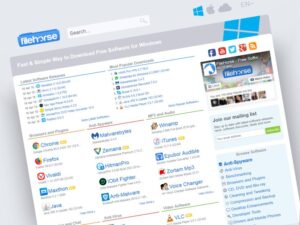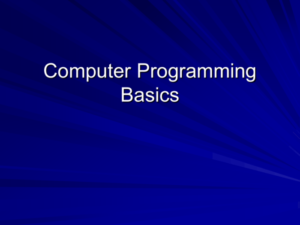Welcome to the whimsical world of custom-built computers, where you can assemble your very own digital beast without the fear of breaking the bank or losing the will to live! Why settle for a bland pre-built box when you can dive headfirst into a DIY adventure and create a machine that screams “I am unique!”? Get ready to unleash your inner tech wizard as we explore the ins and outs of crafting a custom powerhouse that fits your specific needs like a glove — or should we say, like a custom-fit motherboard?
Custom-built computers are not just about slapping together some parts; they are a harmonious orchestra of meticulously selected components, each playing its role to perfection. From the processor that fuels your gaming escapades to the graphics card that turns your screen into a visual wonderland, the magic lies in the details. And let’s not forget the satisfaction of knowing you’ve built something that sets you apart from the cookie-cutter crowd!
Understanding Custom-built Computers
Custom-built computers are the superheroes of the tech world, swooping in to save users from the clutches of generic pre-built systems. They offer a unique blend of power, personalization, and pizzazz, allowing tech enthusiasts to create their dream machines tailored to their specific needs. With custom builds, it’s like assembling your own dream team of components that work together in perfect harmony, rather than settling for a one-size-fits-all solution.When it comes to the components of a custom-built computer, the possibilities are as vast as the universe (well, maybe not that vast, but you get the idea).
The essential parts typically include the CPU (the brain that thinks faster than a caffeinated squirrel), GPU (the artist rendering the graphics in stunning detail), motherboard (the backbone connecting everything), RAM (the short-term memory that helps your computer multitask), storage (where all your precious data resides), and a power supply (because even computers need a good meal to keep going).
Each component plays a crucial role in the overall performance and functionality of the system, making it possible to tailor the computer to specific tasks, whether it’s gaming, video editing, or simply browsing for cat videos.
Components of Custom-built Computers
The choice of components in a custom-built computer is paramount, as they directly impact performance and capabilities. Here’s a detailed overview of the key components and their functions, ensuring you know what you’re working with when creating your tech masterpiece.
- CPU (Central Processing Unit): Often referred to as the “brain” of the computer, the CPU handles all the instructions and executes tasks. Think of it as the overworked manager trying to keep everything running smoothly.
- GPU (Graphics Processing Unit): This component is essential for rendering images, animations, and videos. It’s like the artist of your computer, ensuring everything looks fabulous while gaming or editing.
- Motherboard: The motherboard is the main circuit board that connects all components. It’s the ultimate party planner, coordinating communication between each part and ensuring they all play nicely together.
- RAM (Random Access Memory): RAM is the short-term memory of your computer, allowing it to access data quickly while performing tasks. More RAM means better multitasking—just like having an extra set of hands!
- Storage (HDD/SSD): Storage comes in two flavors: Hard Disk Drives (HDD) for traditional spinning disk storage, and Solid State Drives (SSD) for lightning-fast data access. SSDs are like the speed demons of storage, making boot times and file transfers feel practically instantaneous.
- Power Supply Unit (PSU): The PSU provides the necessary power to all components. Think of it as the nutritionist ensuring every part gets the right energy to function effectively.
Custom-built computers appeal primarily to tech enthusiasts, gamers, content creators, and anyone who requires specialized performance from their machines. These users often have specific needs that pre-built systems cannot satisfy, such as the ability to upgrade components easily, optimize performance for demanding applications, or create unique setups that reflect their personal style. In essence, custom-built computers cater to those who crave control over every aspect of their computing experience, allowing them to unleash their creativity and productivity without limits.
Building Your Own Custom Computer
Building your very own custom computer might seem like trying to solve a Rubik’s cube while riding a unicycle, but fear not! With the right guidance and a sprinkle of humor, you’ll have a machine that’s not only tailor-made for your needs but also capable of rendering your favorite cat videos in 4K. Let’s dive into the wonderful world of DIY tech, where cables and circuits become your best friends.To start this electrifying journey, follow the step-by-step guide carefully laid out below.
By the end of our adventure, you’ll have a shiny new PC, and perhaps a few amusing stories about how you nearly turned your living room into a tech battlefield.
Step-by-Step Guide for Assembling a Custom-Built Computer
Building a custom computer requires not just parts but also a dash of patience and a whole lot of enthusiasm. Here’s a straightforward guide to assembling your masterpiece:
- Gather Your Components: Start with the essentials: a case, motherboard, CPU, RAM, storage (SSD/HDD), power supply, and a GPU if you’re feeling fancy.
- Prepare Your Workspace: Make sure you have a clean, static-free area. If you have a pet, consider locking them out; they’re not great at holding screws.
- Install the CPU: Open the CPU socket on the motherboard, align it correctly (those little golden pins are precious), and gently place the CPU into the socket.
- Apply Thermal Paste: A pea-sized amount of thermal paste goes a long way in ensuring your CPU runs cool. Just think of it as sunscreen for your processor!
- Attach the CPU Cooler: Follow the manufacturer’s instructions. Make sure it’s secure unless you enjoy the sound of a jet engine in your PC.
- Insert RAM: Slot those RAM sticks into their designated slots. Push firmly until you hear a click. No, it’s not a horror movie sound effect; it’s your RAM settling in.
- Place the Motherboard in the Case: Carefully position the motherboard into the case, ensuring it aligns with the standoff screws. Don’t forget to breathe.
- Connect the Power Supply: The power supply is like the heart of your PC. Connect all necessary cables to the motherboard and components.
- Add Storage Devices: Secure your SSDs or HDDs in their designated slots. Remember, these are your digital filing cabinets!
- Install the GPU: If you’re adding a graphics card, slip it into the PCIe slot and secure it. Your games will thank you later.
- Connect All Cables: Tidy up those cables. A neat workspace prevents any unnecessary confusion during troubleshooting.
- Power It Up: After a thorough check, hit that power button and watch the magic happen (or calmly troubleshoot if it doesn’t).
Essential Tools Required for Building a Custom Computer
Having the right tools can make your building process smoother than a freshly polished graphics card. Here’s what you’ll need before diving into assembly:
“A craftsman is only as good as their toolbox.” – Probably someone who built a shelf.
- Philips Head Screwdriver: This is your best friend. It’s essential for securing every component, and you’ll soon find yourself in a committed relationship with it.
- Anti-Static Wrist Strap: Protect your components from static electricity like a knight in shining armor.
- Plastic Zip Ties: For that professional cable management look. Because tangled cables are so last season.
- Flashlight: Sometimes you’ll need to illuminate the dark corners of your case where dust bunnies reside.
- Tweezers: For when you drop that pesky screw into the abyss of your case. You’ll feel like a tech ninja.
Troubleshooting Common Issues Encountered During Assembly
Even the best-laid plans can go awry, and sometimes your computer might decide to play hard to get. Here are common issues and tips to troubleshoot them:
“If at first you don’t succeed, call it version 1.0.”
- Power Issues: If nothing happens when you press the power button, check all cable connections and ensure the power supply switch is flipped on.
- Beeping Sounds: Those fun little beeps are your motherboard’s way of communicating errors. Refer to the motherboard manual for the beep codes.
- No Display: Double-check the GPU seating, monitor connections, and whether the monitor is plugged in. It’s the tech equivalent of checking if the light bulb is burned out.
- Overheating: Ensure that fans are running and thermal paste is applied correctly. Consider additional cooling if necessary; nobody likes a hot head!
Enhancing Performance and Upgrades

When you’ve built a custom computer, it’s like crafting a masterpiece; however, every artist knows that a canvas needs the right strokes to truly shine. In the world of custom PCs, optimizing performance and exploring upgrades is akin to adding those final touches that elevate your creation from “nice” to “take my money!” Whether you’re a hardcore gamer dodging pixelated grenades or a graphic designer rendering masterpieces, let’s dive into the nitty-gritty of performance enhancement and upgrades to ensure your rig is firing on all cylinders.
Optimizing for Gaming and Graphic-Intensive Tasks
To transform your custom-built computer into a gaming leviathan or a graphics powerhouse, certain optimizations can greatly enhance your experience. Here are some methods to consider:
- Overclocking: This involves pushing your CPU and GPU beyond their stock speeds, unleashing additional horsepower. Be cautious though; it’s like taking your car out for a joyride—great fun until the engine overheats!
- Adjusting Graphics Settings: Tweaking in-game settings can make a significant difference. Lowering shadows or disabling anti-aliasing can boost FPS without sacrificing too much visual fidelity. Just think of it as putting on your gaming glasses for a clearer view!
- Installing SSDs: Upgrading from a traditional hard drive to a Solid State Drive can drastically improve loading times. Imagine vanishing into the game world faster than you can say “lag is for losers!”
- Enhancing RAM: Increasing RAM can provide smoother multitasking and better performance during resource-heavy tasks. It’s like giving your computer an espresso shot—suddenly, it’s ready to take on the world.
Upgrade Options for Existing Custom-Built Computers
Even if you’ve already constructed your computer, there are always ways to give it a performance boost without starting from scratch. Here are several upgrade options to keep your beloved setup up to date:
- Upgrading GPU: A powerful graphics card can make all the difference, especially for gamers and graphic designers. Newer models can bring state-of-the-art technology to your system, like ray tracing that makes lighting look almost too real to be true.
- Expanding Storage: More games demand more space. Consider adding additional drives or upgrading to larger SSDs to prevent the dreaded “insufficient storage” message interrupting your gaming marathon.
- Power Supply Unit (PSU): As you upgrade components, ensure your PSU can handle the increased demand. It’s like making sure your pizza oven can accommodate that extra-large pie—no one wants burnt crusts!
- Motherboard and CPU: If you’re feeling ambitious, upgrading both can open up new avenues for performance and expandability. Just remember, this is the heart of your machine, so choose wisely!
Cooling and Maintenance for Longevity
When it comes to performance, keeping your custom-built computer cool is just as important as cranking up the power. Proper cooling and maintenance will help maintain peak performance and prolong the life of your machine, ensuring that it doesn’t go from performance powerhouse to a glorified paperweight.
- Airflow Management: Ensure your case has adequate airflow with well-placed fans. Think of it as giving your PC a refreshing breeze on a hot summer day—everyone appreciates a cool environment!
- Liquid Cooling Systems: For those who fancy something more exotic, liquid cooling systems can be both visually appealing and effective in keeping temperatures down. Just ensure you don’t create a mini water park inside your case!
- Regular Dusting: Dust is like that unwanted guest that crashes the party. Regularly dusting your components helps prevent overheating and ensures optimal airflow. A simple blowout with compressed air can work wonders!
- Thermal Paste Replacement: Over time, the thermal paste between your CPU and cooler can degrade. Reapplying thermal paste can significantly improve heat transfer, keeping your CPU cooler than a polar bear in sunglasses.
“A well-maintained computer is like a well-tended garden: it flourishes and grows, while a neglected machine wilts away under the weight of dust and heat.”
Concluding Remarks

So there you have it, the nuts and bolts of custom-built computers — a delightful journey into a realm where your imagination and tech skills can run wild! Whether you’re gaming at warp speed, designing jaw-dropping graphics, or just showing off your creation to friends, a custom rig is more than just a machine; it’s a statement. With the right components, a dash of creativity, and a sprinkle of troubleshooting know-how, you’ll be well on your way to assembling a masterpiece that’s uniquely yours.
Now go forth and build your digital dream!
Commonly Asked Questions
What are the main advantages of custom-built computers?
Custom-built computers offer better performance, upgradeability, and personalization compared to pre-built systems.
Can I build a custom computer on a budget?
Absolutely! With careful component selection and a bit of research, you can create a powerful machine without breaking the bank.
Do I need any special skills to build a custom computer?
No special skills required! A willingness to learn and some basic tools are all you need to get started.
How do I choose the right components for my custom build?
Consider your intended use, like gaming or graphic design, and research compatibility between components for a seamless build.
What should I do if something goes wrong during assembly?
Stay calm, consult online guides or videos, and troubleshoot step by step — patience is key!