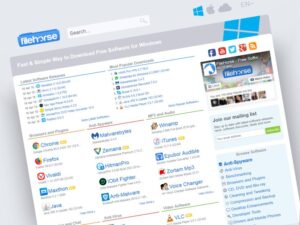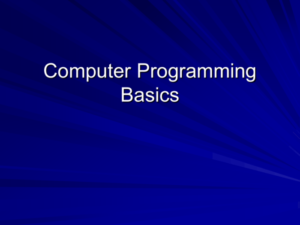Computer troubleshooting is like a thrilling detective story where your computer is the mysterious suspect, and you’re the tech-savvy sleuth on a mission to unveil the truth. From pesky software glitches to rebellious hardware, the world of computer troubles is filled with intrigue and a dash of drama that could make even a soap opera envious.
In this electrifying adventure, we’ll dive into the common issues that plague users, unravel the complexities of troubleshooting tools, and sprinkle in a dash of humor to keep the process light-hearted. So grab your magnifying glass (or your mouse) and let’s embark on a journey to conquer your tech troubles with style!
Common Computer Issues
As much as we love our computers, they can sometimes be as moody as a cat on a rainy day. From unexpected crashes to software that believes it’s in a perpetual state of “loading,” these pesky problems can send even the calmest users into a spiral of frustration. Fear not, for we shall embark on a delightful journey through the common computer issues that plague users everywhere, enlightening you on how to troubleshoot them with the finesse of a computer whisperer.
Frequent Software Problems
Software issues can be a real headache, often manifesting in ways that leave users scratching their heads. From slow performance to applications that refuse to open, these problems can be caused by a variety of factors including outdated software, corrupted files, and too many tabs open (seriously, let’s cut back on those cat memes). Here’s how to tackle some of the most common software dilemmas:
- Slow Performance: This is often due to too many background applications. Consider closing those that aren’t in use. If your computer feels like it’s moving through molasses, check for unnecessary startup programs.
- Application Crashes: If an app randomly decides to take a vacation, ensure that it’s up to date. Sometimes, a simple update can breathe new life into your software.
- Corrupted Files: This can happen due to improper shutdowns or malware. Running a disk check can help retrieve files that have gone astray. Don’t forget to back up your data, unless you enjoy living on the edge!
Diagnosing Hardware Malfunctions
When it comes to hardware, diagnosing issues can feel like trying to solve a Rubik’s Cube blindfolded. However, a systematic approach can lead you to the root of the problem. Begin by ensuring all external connections are secure and functioning. Here’s a step-by-step guide to troubleshoot common hardware malfunctions:
- Check Power Supply: Verify that your computer is plugged in and the power outlet is working. It sounds simple, but the simplest solutions are often the most overlooked.
- Listen for Beeping Sounds: If your computer emits a series of beeping sounds upon startup, it’s trying to communicate. Different beep codes correspond to specific hardware issues, so consult the motherboard manual.
- Inspect Physical Connections: Open the case and check that all components such as RAM and graphics cards are seated properly. Just like a commuter on a crowded train, everything needs to be in its right place.
- Run Diagnostic Tests: Many computers come with built-in diagnostic tools that can help identify hardware issues. Use them to run checks on memory and hard drives for deeper insights.
- Consider Overheating: If your computer shuts down unexpectedly, it could be due to overheating. Ensure that vents are clear and fans are operational; dust bunnies can be the culprit!
Troubleshooting Tools and Resources

When your computer starts acting like a cat stuck in a tree—frustrating, dramatic, and a little bit messy—having the right tools at hand can mean the difference between a tech triumph and a full-blown meltdown. In this digital age, various specialized software and built-in tools can help you uncover the root of your computer’s woes, so you can get back to binge-watching cat videos in no time.
Essential Software Tools for Troubleshooting
Having the right software tools in your digital toolbox is crucial for effective troubleshooting. Here’s a list of essential software tools that can help turn your tech troubles into tech triumphs:
- CCleaner: A classic for cleaning up junk files and managing startup programs, helping your PC run smoother than a greased weasel.
- Malwarebytes: A trusty sidekick for scanning and removing malware, keeping those pesky digital critters at bay.
- HWMonitor: This tool monitors your hardware’s health, ensuring everything is running at optimal temperatures—because nobody likes a hot-headed computer.
- Recuva: A data recovery tool that can rescue files that were accidentally thrown into the digital abyss.
- Speccy: Provides detailed stats on your computer’s hardware, making you feel like a tech wizard with all the right spells.
- Windows Event Viewer: A built-in tool that logs system events, perfect for diagnosing problems when your computer starts throwing tantrums.
Utilizing Built-in Operating System Tools
Every operating system comes packaged with a suite of built-in tools designed to help you troubleshoot like a pro. Here’s how to harness their power:
- Windows Troubleshooter: Accessed through the Control Panel, this tool plays detective, automatically diagnosing and fixing common issues. Think of it as your computer’s personal therapist.
- Task Manager: A lifesaver for identifying which applications are hogging resources and causing your system to lag—like a party crasher at your performance-oriented bash.
- System File Checker (SFC): A command-line tool that scans for and restores corrupted system files, it’s like a digital doctor for your operating system.
- Disk Cleanup: This tool helps free up space on your hard drive by removing unnecessary files, leaving your system as tidy as a well-organized sock drawer.
- Safe Mode: Booting in Safe Mode allows you to run diagnostics on a minimal setup, stripping away the chaos to reveal the underlying issues.
Online Resources and Communities for Troubleshooting Support
When the going gets tough, the tough get Googling! Here’s a curated table of online resources and communities that offer invaluable troubleshooting support:
| Resource | Description |
|---|---|
| Reddit (r/techsupport) | A vibrant community where tech enthusiasts share advice and solutions for a variety of issues—think of it as a tech support potluck. |
| Tom’s Hardware | Offers forums, articles, and reviews, serving as a haven for hardware troubleshooting and upgrades. |
| Microsoft Support | The official support site for Windows users, providing a treasure trove of articles and tutorials. |
| Stack Exchange | A Q&A community where users can ask specific technical questions and get answers from experts and fellow users alike. |
| TechSpot | Features news, reviews, and troubleshooting guides, perfect for keeping up with the latest tech trends and fixes. |
“The only thing scarier than a computer error is the thought of having to call tech support.”
Computer Troubleshooting in Comics Humor

In the world of computer troubleshooting, a little humor goes a long way! Picture this: a tech-savvy character facing a seemingly insurmountable problem—like a never-ending “blue screen of death.” Comics can brilliantly encapsulate these moments, transforming tech frustrations into relatable laughs. By using humor, we can ease the tension that often accompanies computer issues and bring a smile to those battling with their screens.Comic strips are an excellent medium for portraying the trials and tribulations of everyday tech users.
They can depict the absurdity of common errors and the quirky personalities of characters navigating these challenges. Imagine a scenario featuring a hapless user battling with their printer that has decided to go on strike, complete with exaggerated facial expressions and comedic dialogue. The comic strip can feature characters like “Frustrated Fred,” who is perpetually on the brink of throwing his computer out the window, and “Techie Tina,” the calm, collected tech support representative who wields her troubleshooting prowess like a superhero.
Comic Strip Idea: The Printer That Cried
In our comic strip, titled “The Printer That Cried,” we have the following characters and settings:
Frustrated Fred
A middle-aged office worker, dressed in a wrinkled tie and oversized glasses that slide down his nose. He has a perpetual scowl and a coffee cup that’s always empty but somehow never refilled.
Techie Tina
A young, upbeat IT support specialist who wears a superhero cape (because why not?). She has a quirky hairstyle, headphones around her neck, and a magical troubleshooting toolkit at her side.
The Printer
A cartoonishly grumpy printer that is old enough to have seen the rise and fall of floppy disks. It has expressive eyes that roll dramatically every time Fred approaches it.
Setting
The scene unfolds in a cluttered office filled with cubicles, paper stacks, and a calendar that hasn’t been updated since last month. Fred’s desk is a disaster zone, with sticky notes everywhere and a half-eaten donut precariously balanced next to his keyboard.As the comic unfolds, we see Fred trying to print a vital document for a meeting. The printer emits a series of comical sounds, like a cat coughing up a hairball, before displaying an error message: “Paper Jam – Unclear Why.” Fred’s frustration mounts, his eyes bulging out cartoonishly as he shakes his fist at the machine.Techie Tina swoops in, confidently pressing buttons and making odd hand gestures, declaring, “It’s all about the vibes!” As she works her magic, the printer hilariously spits out a random assortment of paper—everything from a recipe for lasagna to a family photo of Tina with a llama.
Fred’s jaw drops as he realizes he’s in a tech-themed circus.
“Remember, Fred: Always check if the printer is plugged in before you start yelling at it!”
The comic wraps up with Fred finally getting his document printed, only for it to be upside down. Both characters share a laugh, reminding readers that even in the frustrating world of tech, humor is the best troubleshooting tool.The impact of humor in tech support can’t be overstated. It has the power to transform a stressful situation into a lighthearted one, allowing users to feel more at ease and open to solutions.
When tech support incorporates humor, it fosters a connection with users, making them feel supported rather than scolded for their tech blunders. So, the next time your computer throws a tantrum, remember: A laugh might just be the reboot you need!
Concluding Remarks
As we wrap up our tech-tastic voyage through the world of computer troubleshooting, remember that every glitch is just another plot twist waiting to be resolved. With the right tools, techniques, and a sprinkle of humor, you can transform your tech troubles into triumphs and perhaps even find a few laughs along the way. So keep calm, troubleshoot on, and may the tech forces be ever in your favor!
Frequently Asked Questions
How do I know if my computer needs troubleshooting?
If your computer is running slow, crashing frequently, or behaving like it has a mind of its own, it’s definitely time for some troubleshooting!
What should I do first when my computer won’t start?
First, check if it’s plugged in—because sometimes the simplest solution is the most effective. If it’s plugged in, try a hard reset by holding the power button for 10 seconds.
Can I troubleshoot software issues myself?
Absolutely! Many software problems can be fixed with a little research and some trial and error. Don’t be afraid to channel your inner tech guru!
Is it okay to use third-party troubleshooting tools?
Yes, as long as they are reputable. Just be cautious, as using unreliable tools can sometimes create more problems than they solve!
How can humor help during troubleshooting?
Humor can lighten the mood and reduce frustration, making the troubleshooting process feel less like a chore and more like a quirky adventure!