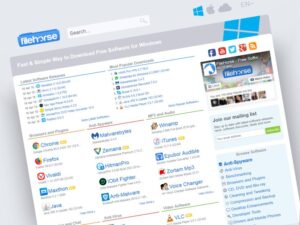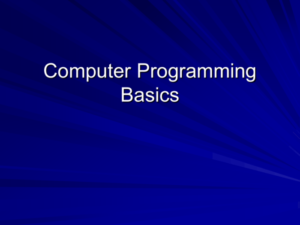Computer troubleshooting is like being a digital detective, where you don your magnifying glass and dive into the mysterious realm of pixels and processors. It’s a world where common issues lurk in the shadows, just waiting to derail your productivity. From pesky software bugs to hardware hiccups, we unravel the secrets of these tech gremlins so you can reclaim your screen time without the drama.
Whether you’re facing the dreaded blue screen of doom or your computer has transformed into a slow-motion sloth, fear not! We’ll arm you with knowledge on identifying symptoms, pinpointing whether the culprit is hardware or software, and keeping your machine in tip-top shape with preventive measures that even a squirrel would envy.
Common Computer Issues

When it comes to computers, they can sometimes act like moody teenagers—often unresponsive, sulking, or throwing tantrums when you least expect it. Understanding the common glitches can save you from potential digital heartbreak. Below, we break down the typical issues that users encounter, their symptoms, and how to resolve them without needing an exorcist.
Frequent Computer Problems
Computers can be as temperamental as a cat wearing a sweater. Knowing the most common issues will make you a troubleshooting ninja. Here’s a handy list of the usual suspects:
- Blue Screen of Death (BSOD): This blue screen can appear out of nowhere, displaying cryptic error messages and causing panic akin to a surprise pop quiz. Symptoms include sudden system crashes and the inability to boot normally.
- Slow Performance: Your computer may feel like it’s running through molasses. Symptoms include long load times, laggy responses, and a general sense of frustration, often leading to spontaneous coffee breaks.
- Software Crashes: Applications can be dramatic, crashing as if they had just experienced a plot twist. Symptoms are unexpected closures, freezing, and error messages that seem to mock you.
- No Internet Connection: When your Wi-Fi disappears like socks in a dryer, you’re left feeling disconnected. Symptoms include no access to web pages and a series of ‘retry’ attempts that lead to existential crises.
- Overheating: If your computer feels like it’s auditioning for a role in a hot yoga class, it might be overheating. Symptoms include loud fan noises, performance drops, and the dreaded thermal shutdown.
Addressing these issues can turn you into a computer whisperer. Here’s how to tackle them:
- Blue Screen of Death (BSOD): Restart your computer in Safe Mode to troubleshoot. Check for hardware changes or recently installed software that might be the culprit. Use the error code displayed to search for specific fixes online.
- Slow Performance: Run a virus scan to check for malware, clear temporary files, and consider upgrading your RAM. Closing unnecessary tabs and applications can also help speed things up.
- Software Crashes: Ensure your software is updated and compatible. Reinstall the program if issues persist. Keep your operating system up to date to fix bugs that may cause crashes.
- No Internet Connection: Restart your router and computer. Check for network settings, and consider updating your network drivers. If all else fails, try speaking sweetly to your tech support.
- Overheating: Clean dust from your fans and ensure proper ventilation. Using a cooling pad can help, as can keeping your computer in a cooler environment. If overheating persists, it might be time to visit a professional.
“A computer is like air conditioning: it stops working properly if you open windows.”
Hardware vs. Software Troubleshooting

When it comes to computer issues, the age-old debate of hardware versus software is akin to the classic “cats vs. dogs” rivalry. Each has its quirks, and while both can cause untold frustration, they manifest in different ways. Hardware problems usually involve the physical components of your computer, while software issues relate to the ins and outs of code and applications.
Understanding the distinction between the two is crucial for any aspiring tech wizard.Hardware issues can be as obvious as a computer that won’t turn on or as sneaky as a failing hard drive that makes a sound reminiscent of a cat fighting with a vacuum cleaner. Diagnosing these problems involves a bit of detective work and some hands-on testing. Here are several effective methods for diagnosing hardware problems:
Methods for Diagnosing Hardware Problems
When faced with hardware malfunctions, a systematic approach can save you from becoming a frantic keyboard masher. Here are several strategies to identify the rogue component:
- Visual Inspection: Start with a thorough look at your computer’s internals. Dust bunnies, loose cables, and signs of physical damage can indicate problems. Think of it as a treasure hunt, but instead of gold coins, you’re searching for the elusive “why won’t this thing work?”
- Listen for Clues: Sounds matter! If your computer is making weird noises, it could be a failing fan or a drive on its last legs. It’s as if your machine is whispering its secrets; you just have to be a careful listener.
- Run Diagnostic Tools: Many computers come with built-in diagnostics. Booting into the BIOS or using manufacturer-provided tools can help identify hardware failures. It’s like giving your computer a check-up, minus the awkward small talk.
- Swap Components: If you have spare parts lying around (like a true tech hoarder), swapping out components like RAM or hard drives can help isolate the problem. It’s a bit like playing musical chairs, but instead, you’re hoping the music stops without the dreaded blue screen of death.
Software-related issues, on the other hand, often sneak up on you like that one friend who shows up uninvited. These issues can range from apps that crash unexpectedly to viruses that have taken over your system. The troubleshooting procedures for software woes are different but equally important. Here are vital steps to follow:
Procedures for Troubleshooting Software-Related Issues
Identifying software issues requires a different toolkit, often metaphorical, but sometimes quite literal! Here’s a collection of go-to strategies to keep your software running smoothly:
- Restart Your Computer: The age-old wisdom of IT support: “Have you tried turning it off and on again?” It’s like giving your computer a mini spa day. More often than not, this simple step can resolve many software issues.
- Check for Updates: Software companies frequently release updates to fix bugs and improve performance. Make sure your system is up to date! It’s like giving your software a shot of espresso, turbocharging its performance.
- Run Virus Scans: Malware can wreak havoc on your system. Regular scans with a reliable antivirus program are essential to keep those pesky viruses at bay. Think of it as a digital bodyguard for your computer.
- Review Installed Programs: Sometimes, rogue applications can be the culprits behind software issues. Uninstalling unnecessary or problematic software can free up resources and eliminate conflicts. It’s like decluttering your home, but for your operating system.
In the battle of hardware versus software, knowing how to diagnose and troubleshoot both can make you the undisputed champion of computer issues. Whether you’re elbow-deep in cables or diving into system settings, being equipped with the right knowledge is half the battle. Remember, every technical glitch is just an opportunity for you to flex your troubleshooting muscles!
Preventive Measures and Maintenance
Just like your car needs oil changes and your plants need watering, your computer craves a little TLC to keep it purring smoothly. Preventive measures and routine maintenance can save you from the dark abyss of unexpected crashes and bewildering errors. Think of it as giving your computer a spa day; it will thank you by running faster and staying healthier!Regular maintenance not only helps you avoid those pesky problems but also extends the life of your beloved machine.
It’s essential to stay on top of software updates and driver installations, as they are the vitamins and minerals your computer needs to fend off bugs and enhance performance. A well-maintained computer is a happy computer!
Routine Computer Maintenance Checklist
To keep your digital companion in tip-top shape, consider following this checklist for routine computer maintenance. Remember, a little effort goes a long way in preventing issues.
- Clear out dust from vents and fans to avoid overheating—because nobody likes a hothead!
- Run disk cleanup and defragment your hard drive regularly to keep things tidy and speedy!
- Uninstall programs you no longer use; they take up valuable real estate on your hard drive.
- Run antivirus scans regularly; think of it as giving your computer a flu shot.
- Check for broken shortcuts and fix or remove them; they’re just cluttering your desktop!
Importance of Software Updates and Driver Installations
Software updates and driver installations are like online courses for your computer—keeping it educated and prepared to tackle new challenges. Failing to update can leave your system vulnerable to threats and performance issues. Keeping your software up-to-date ensures that you benefit from the latest features, security patches, and bug fixes. A system running outdated software is akin to a knight in rusted armor facing a dragon—it’s just not a fair fight! For drivers, think of them as the translators between your hardware and software.
If they’re not updated, your computer might get confused, leading to hardware malfunctions.
Schedule for System Checks and Backups
To maintain your computer’s health, a regular schedule for system checks and backups is crucial. Establishing a routine can help you catch issues before they turn into catastrophes. Consider this schedule for effective maintenance:
- Daily: Quick virus scans and monitoring of system performance.
- Weekly: Run disk cleanup, check for software updates, and clear cache files.
- Monthly: Full system backup and driver updates; make sure your important files are safe as a cute little kitten in a cozy blanket.
- Quarterly: Comprehensive hardware checks—think of it as a full-body check-up for your computer!
With these preventive measures and a solid maintenance routine, your computer will be ready to take on the world (or at least your daily tasks) without breaking a sweat!
Closing Summary
And there you have it—a rollercoaster ride through the world of computer troubleshooting! Armed with a checklist and a few tricks up your sleeve, you’re ready to tackle any tech turmoil that comes your way. Remember, every glitch is just a little puzzle waiting to be solved, so channel your inner IT wizard and keep that computer running smoother than a buttered otter on a slip ‘n slide!
Quick FAQs
What should I do if my computer won’t turn on?
First, check if it’s plugged in! If it is, try a different outlet or check the power supply. If all else fails, consult a tech pro before launching into a dramatic faint.
How can I fix a slow computer?
Clear out unnecessary files, uninstall unused programs, and run a malware scan. It’s like a digital detox for your PC—refreshing and invigorating!
Why does my computer keep freezing?
It might be overwhelmed! Check for too many programs running simultaneously or update your drivers. Sometimes it just needs a little nap to wake up fresh!
How often should I run maintenance checks?
At least once a month! Think of it as a spa day for your computer—regular pampering keeps it running like a champ.
What’s the best way to back up my data?
Use an external hard drive or cloud storage. It’s like putting your important files in a safe; just don’t forget the combination!