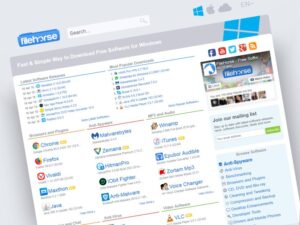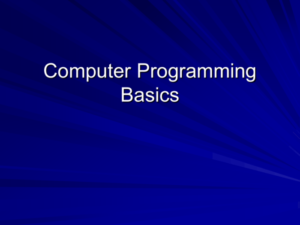Welcome to the wild world of PC hardware upgrades, where your computer can transform from a sluggish potato into a turbocharged speed demon! Imagine your old graphics card throwing a tantrum because it just can’t keep up with the latest games, or your RAM staring at you with a blank expression as you try to multitask like a champ. Fear not, fellow tech aficionado, for we’re about to embark on a thrilling journey of upgrades that will make your PC the envy of all your friends—or at least your cat, who doesn’t really care but will watch you with great interest nonetheless!
Upgrading your PC hardware isn’t just for the tech-savvy—it’s for anyone who wants a smoother, faster, and overall more delightful computing experience. From beefing up your GPU for stunning visuals to cramming in extra RAM for that sweet multitasking bliss, this guide will navigate you through the maze of components, ensuring you choose upgrades that align perfectly with your tech desires and needs.
Ready to unleash the beast? Let’s dive in!
Overview of PC Hardware Upgrades

Upgrading your PC hardware isn’t just a fancy way of saying “I want to spend more money on technology.” It’s a necessity for anyone who craves improved performance or simply wants to keep up with the relentless pace of modern computing. Whether you’re leveling up your gaming experience or just trying to keep up with that growing pile of spreadsheets, knowing when and how to upgrade can be a game-changer.When it comes to boosting your PC’s performance, the three most common culprits for upgrade consideration are the CPU, GPU, and RAM.
These components often have the most significant impact on your system’s speed and efficiency, and knowing when to make these upgrades can help prevent your computer from turning into a sluggish tortoise in the race of technology. Each component serves a unique purpose, and understanding their roles can help you identify what your system is lacking.
Common Reasons for Upgrading Components
Upgrading specific components of your PC can drastically enhance its performance. Here are some typical reasons users might consider these upgrades:
- CPU (Central Processing Unit): When your processor starts sounding like it’s running on a hamster wheel, it’s likely time to consider an upgrade. Faster CPUs can manage more tasks simultaneously and reduce lag, making it ideal for gaming, video rendering, and multitasking.
- GPU (Graphics Processing Unit): Gamers beware! If your graphics card is struggling to keep up with the latest AAA titles or if your rendering times are longer than a Netflix binge, upgrading your GPU can bring those frame rates up to speed and improve visual fidelity.
- RAM (Random Access Memory): If your computer is taking longer than a sloth on a Sunday stroll to open applications or handle multitasking, it’s a sure sign you need more RAM. Increasing your RAM allows for smoother operations and the ability to run more applications at once without turning your system into a frozen icicle.
Each of these components plays a vital role in your system’s overall performance. Knowing when to upgrade ensures that you get the most out of your current setup, allowing you to enjoy a seamless computing experience.
Typical Upgrades Based on User Needs
Identifying the right upgrades for your needs can seem daunting, but it doesn’t have to be. Here’s a quick list of typical upgrades that different types of users might consider based on their specific requirements:
- Casual Browsers: If you primarily use your PC for browsing, email, and streaming, consider upgrading your RAM to at least 8GB for smoother performance.
- Gamers: Gamers should prioritize a robust GPU upgrade to keep up with the latest graphics demands and a powerful CPU for optimal gameplay.
- Content Creators: For those into video editing or graphic design, upgrading both the CPU and RAM will significantly reduce rendering times and improve workflow efficiency.
- Multitaskers: If your PC struggles to handle multiple applications running simultaneously, more RAM or a newer CPU will alleviate those bottlenecks, transforming your PC from a sluggish tortoise to a speedy hare.
Understanding your specific needs can lead to informed decisions about which components to upgrade. This way, you’ll not only extend the lifespan of your current setup but also keep pace with the demands of the digital world.
Upgrading hardware is like giving your PC a shot of espresso, instantly increasing its performance and making it ready to tackle whatever tasks lie ahead.
Popular Types of Hardware Upgrades
When it comes to upgrading your PC, the world is your oyster—or perhaps a well-organized toolbox filled with gadgets waiting to be swapped in! Upgrading hardware can breathe new life into your machine and transform it into a powerhouse. Whether you want to elevate your gaming experience or enhance your multitasking prowess, knowing the popular types of upgrades can help you make informed decisions.
Let’s dive into the nitty-gritty of these techy treasures.
Graphics Card Upgrades
Upgrading the graphics card can be likened to replacing a dusty old viewfinder with a high-definition telescope. The specifications of a graphics card, often referred to as a GPU, determine its performance in rendering images, video, and animations. Key specifications to consider include memory size, memory type, core clock speed, and the number of processing cores. A robust graphics card enhances your gaming visuals, allowing you to experience longer draw distances, more realistic textures, and smoother frame rates.
In practical terms, upgrading to a modern GPU can turn a stuttering slideshow into a cinematic experience. For example, moving from an old NVIDIA GTX 1060 to a new RTX 3080 can boost your gaming performance drastically, enabling you to play the latest titles at high settings without breaking a sweat.
“A good graphics card is like a magic carpet: it takes you places you never thought you’d go!”
RAM Capacity Increases
RAM (Random Access Memory) is where your computer holds data it’s actively using, much like a cluttered desk where you keep all your ongoing projects. Increasing your RAM capacity enhances multitasking efficiency by allowing more applications to run simultaneously without a hitch. For instance, moving from 8GB to 16GB of RAM means you can run multiple browser tabs, streaming services, and productivity software all at once without witnessing the dreaded wheel of doom.
Gamers and content creators, in particular, will rejoice, as more RAM can mean smoother gameplay and faster rendering times.
“More RAM is like having a bigger desk: you can spread out your work without everything feeling cramped!”
Storage Options for Upgrades
When upgrading storage, it’s essential to consider your needs and the types available. The two primary storage options are SSDs (Solid State Drives) and HDDs (Hard Disk Drives). SSDs are like the race cars of data storage: they are faster, more reliable, and consume less power. They significantly reduce boot and load times, making your system feel snappier. On the other hand, HDDs are the classic family sedan—slower but more cost-effective for large storage needs.
Here’s a breakdown of the key differences you should consider:
| Storage Type | Speed | Durability | Cost |
|---|---|---|---|
| SSD | High (500 MB/s – 5,000 MB/s) | More Durable (no moving parts) | Higher ($0.10 – $0.30 per GB) |
| HDD | Moderate (80 MB/s – 160 MB/s) | Less Durable (moving parts) | Lower ($0.02 – $0.05 per GB) |
When considering an upgrade, think about your primary use cases: if you want speed, opt for an SSD; if you need space for a massive media library, HDDs are still a fantastic choice.
“Choosing between SSD and HDD is like picking between a cheetah and a tortoise for your race: one zooms ahead, while the other plods along but carries a lot of snacks!”
Step-by-Step Upgrade Process
Upgrading your PC hardware can feel like trying to assemble IKEA furniture without the manual—stressful, confusing, and at some point, you question your life choices. Fear not, brave tech warrior! Here’s your guided tour through the land of graphics cards, RAM, and SSDs, designed to ensure your upgrade journey is smooth and error-free.
Installing a New Graphics Card
The graphics card is the crown jewel of your gaming rig—a shiny, colorful piece of tech that breathes life into your favorite digital worlds. Follow these steps to install your new graphics card without needing a degree in engineering.
- Power Down and Unplug: First, turn off your PC and unplug it. This is not a time for electrical surprises—unless you like fizzling hairdos.
- Open the Case: Unscrew the side panel of your case. Gently remove it and place it somewhere safe. It’s like opening a treasure chest; don’t lose the lid!
- Remove the Old Card: If you’re replacing an old card, locate it and unscrew it from the case. Pull gently on the card while pressing the latch on the PCIe slot. It should slide out nicely—if it fights back, apply more gentle force.
- Insert the New Card: Align the new graphics card with the PCIe slot and push it down firmly until it clicks into place. Make sure to screw it in securely; you don’t want your precious GPU to become a projectile during intense gaming sessions.
- Connect Power Cables: Attach any necessary power cables from your PSU to the graphics card. If it feels like a game of Twister, you’re doing it right.
- Close the Case: Put the side panel back on and screw it in place. Plug your PC back in and power it up. If the screen lights up, congratulations—you did it!
Upgrading RAM
Upgrading your RAM can significantly boost your system’s performance, especially if you’re still using the equivalent of a flip phone in a smartphone world. But before you dive into the hardware pool, you must ensure compatibility.
Always check your motherboard specifications for maximum RAM capacity and compatible RAM types.
To upgrade your RAM, follow these steps:
- Check Compatibility: Use tools like CPU-Z or your motherboard manual to find out the maximum RAM your system can handle. Make sure the new RAM matches the speed of your existing sticks for optimal performance.
- Power Down and Unplug: As always, turn off and unplug your PC. Don’t forget about your trusty anti-static wrist strap—this isn’t a game of “who can make the biggest spark.”
- Open the Case: Unscrew the side panel and access the RAM slots. Think of it as unveiling a hidden compartment in your tech fortress.
- Remove Old RAM (if necessary): If you’re replacing RAM, gently release the clips holding the existing RAM sticks and pull them out. Make sure you don’t mistake them for candy bars—they’re not as tasty!
- Install New RAM: Align your new RAM stick with the slot and push down firmly until the clips click into place. Repeat for additional sticks—just like stacking Lego blocks, but with more sophistication.
- Close the Case and Power Up: Screw the side panel back on, plug in your PC, and boot up. Your system should recognize the new RAM right away. If it doesn’t, well, you might want to double-check those compatibility specs.
Installing an SSD
Upgrading to an SSD is like trading in a horse-drawn carriage for a sports car—it’s a total game changer for speed and efficiency. Follow this step-by-step process to get your new SSD up and running, including tips for data migration.
Data migration is key; ensure you have a backup before you start!
Here’s how to install your shiny new SSD:
- Backup Data: Before diving in, back up your important data. Use external drives or cloud storage—better safe than sorry!
- Power Down and Unplug: Turn off your PC and unplug it. Trust us, the last thing you want is an electric jolt while handling sensitive components.
- Open the Case: Unscrew the side panel and locate the SSD mounting area. If you have a 2.5-inch SSD, you might need a mounting bracket. Think of it as the SSD’s cozy little home.
- Connect the SSD: Connect the SATA data and power cables to the SSD. Make sure everything is snug; you don’t want a loose connection in the middle of a gaming marathon.
- Close the Case: Screw the side panel back on, plug in your PC, and boot up. You might have to initialize the SSD from Disk Management in Windows, but no biggie—just follow the prompts.
- Data Migration: Use software like Clonezilla or Macrium Reflect to transfer your existing data to the new SSD. Follow the software prompts to ensure everything is copied correctly.
Final Conclusion

And there you have it, folks! You’ve successfully navigated the thrilling rollercoaster of PC hardware upgrades and emerged victorious. Whether you’re now equipped with a gleaming new graphics card ready to render worlds in glorious detail or a snazzy SSD ready to catapult your boot times into the next galaxy, your PC is primed for action! Remember, the right upgrades can turn your machine into a powerhouse, ensuring you’re always one step ahead of the game—literally! So go forth and upgrade, because in the realm of PCs, if you’re not upgrading, you’re basically downgrading!
Questions and Answers
What is the best upgrade for gaming performance?
Upgrading your graphics card (GPU) is usually the most impactful change for boosting gaming performance.
How much RAM do I need for gaming?
Typically, 16GB of RAM is sufficient for most modern games, but 32GB can future-proof your setup.
Can I upgrade my laptop’s hardware?
It depends on the laptop; some allow RAM and storage upgrades, while others have soldered components.
How do I know if my hardware is compatible?
Check the specifications of your components and use online compatibility tools to verify before purchasing.
Is it safe to upgrade my PC by myself?
Absolutely! As long as you follow guides and take precautions, upgrading your PC can be a fun DIY project.