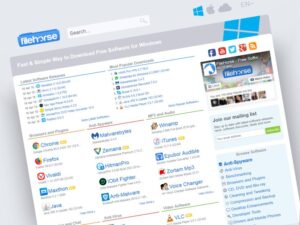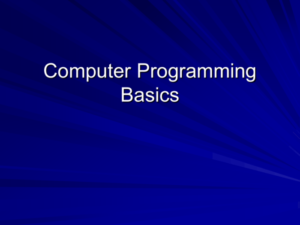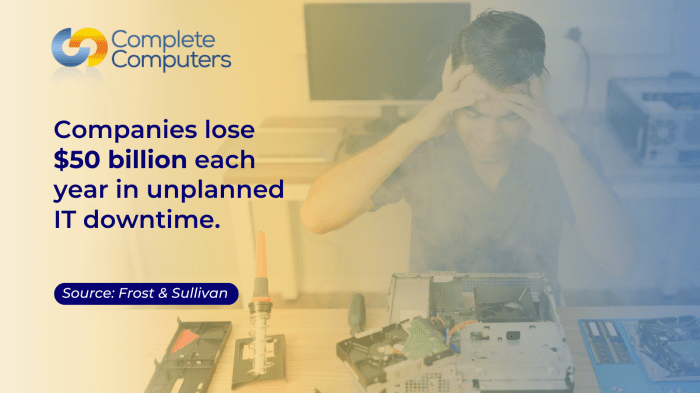
Welcome to the wild world of PC maintenance tips, where your computer’s happiness is just a dust bunny away! Think of your PC as a pet that needs regular grooming—neglect it, and it might bite back with the dreaded blue screen of doom. Here, we’ll dive into the essential practices that will keep your machine purring like a well-fed cat, and maybe even share a laugh or two along the way.
From the importance of software updates that keep your system running smoother than a buttered slide, to cleaning your computer’s physical components without causing a mini-explosion, this guide has got you covered. We’ll also tackle some common issues that could have you tearing your hair out, and sprinkle in some humor because, let’s face it, who doesn’t love a good chuckle while troubleshooting?
Basic PC Maintenance Practices
Maintaining your PC is akin to giving it a regular spa day—without the cucumber slices on its eyes, of course! Just like keeping your body in shape can prevent that post-Thanksgiving food coma, regular maintenance ensures your computer runs as smoothly as butter on a hot skillet. Let’s dive into the essentials that keep your machine purring like a cat in a sunbeam.
Importance of Regular Software Updates
Regular software updates are like the vitamins your computer needs to stay healthy and spry. Think of updates as your PC’s way of shedding its old skin and donning a shiny new one that improves performance and security. When software developers roll out updates, they often patch vulnerabilities that could be exploited by cyber-villains lurking in the digital shadows. Ignoring these updates is akin to leaving your front door wide open while you go on vacation—definitely not advisable!
To ensure your system is always up to par, consider the following:
- Updates fix bugs that may cause your system to crash or slow down.
- They enhance compatibility with new applications and hardware.
- Security updates protect against threats that could steal your precious data.
Cleaning a Computer’s Physical Components
A clean computer is a happy computer. Dust and grime are like that stubborn spaghetti sauce stain on grandma’s tablecloth—once it’s there, it’s hard to get rid of! Regular cleaning helps prevent overheating and allows your components to breathe. Follow these steps to give your PC a thorough cleansing:
- Gather your tools: You’ll need a can of compressed air, microfiber cloths, and a screwdriver.
- Turn it off: Always power down your PC and unplug it. We don’t want any shocking surprises.
- Open the case: Use a screwdriver to remove the side panel carefully. Be sure to keep screws in a safe place—nobody wants to find a lone screw at the bottom of their toolbox later!
- Dusting time: Use the compressed air to blow out dust from fans, heat sinks, and other components. Keep the can upright to avoid spraying liquid air everywhere.
- Wipe surfaces: Use the microfiber cloth to gently wipe the surfaces of the components. Avoid using water or regular cleaning products—they’re not your best friends here.
- Reassemble: Put the side panel back on, plug everything in, and power it up. Enjoy the sweet sound of a clean machine!
Managing Disk Space and File Organization
Imagine your computer’s hard drive as a digital closet. If you cram it full of clothes you never wear, you’ll struggle to find that one shirt you love. Managing your disk space and organizing files is crucial for optimal performance. A clutter-free drive leads to quicker boot times and smoother operations.
To keep your digital closet neat and tidy, consider these methods:
- Uninstall unused programs: If you haven’t touched that old game since 2010, it’s time to let it go.
- Use disk cleanup tools: Windows comes with built-in tools that can help identify files you can safely delete.
- Organize files into folders: Create a logical folder structure that helps you find your files easily. Consider using categories like ‘Work,’ ‘Personal,’ or ‘Absolutely Not Going to Touch Again.’
- Regularly back up important data: Use external drives or cloud storage to ensure your important files don’t vanish into thin air during a system meltdown.
“A well-maintained PC is a happy PC; neglect leads to monthly doses of ‘What’s wrong with you now?’”
Troubleshooting Common PC Issues
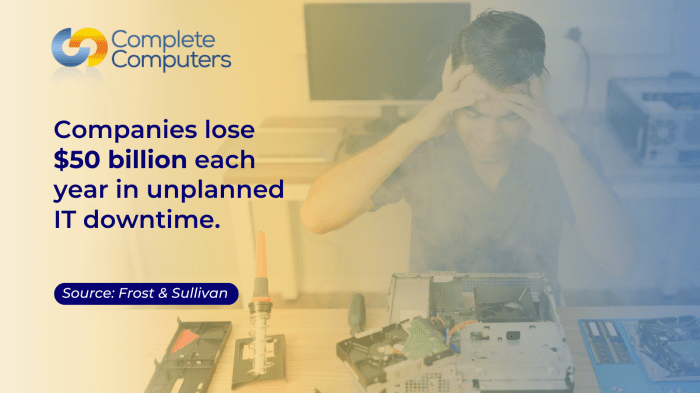
Every PC owner knows the struggle of hearing that dreadful creak, freeze, or that lovable little blue screen that suddenly appears as if summoned by a wizard! Fear not, for troubleshooting common PC issues is more about channeling your inner Sherlock Holmes than waiting for a tech genius to save the day. With a magnifying glass—not literally, of course—let’s delve into the world of hardware hiccups and software spats, ensuring your trusty machine gets back to its peak performance without the dramatic flair of a soap opera.
Identifying Common Hardware Problems
Sometimes, your PC might act more like a stubborn mule than a helpful assistant. Identifying hardware problems is crucial for a quick fix. Below are common hardware issues and steps to troubleshoot each one.
1. No Booting or Boot Loop
If your PC refuses to boot or keeps restarting, it might be time for some detective work.
Check all power connections and ensure the power supply is functional.
Listen for any unusual beeping sounds; these can be error codes from your motherboard.
Reseat RAM and graphics cards; sometimes they just need a warm hug (or a good push).
2. Overheating
If your computer suddenly sounds like a jet engine, it’s time to cool things down.
Ensure that fans are functional and not clogged with dust bunnies.
Use monitoring software to check temperatures; if it’s hotter than your last vacation spot, you may need to reapply thermal paste.
3. Peripheral Issues
Keyboards, mice, and monitors can sometimes act as though they’ve switched to airplane mode.
Test peripherals on another device to rule out issues.
Check USB ports and connections; sometimes just a wiggle is needed.
Resolving Software Conflicts and Performance Issues
Software conflicts can make your PC feel like it’s wading through molasses. Here’s how to untangle those webs of digital drama and speed up your experience.
Close Background Programs
Many programs run in the background, stealing resources like a sneaky raccoon.
“Too many background processes are like too many cooks in the kitchen.”
Update Software
Outdated software can lead to conflicts. Check for updates regularly; imagine them as the vitamins for your PC’s health.
Virus and Malware Scans
Run a full system scan with reliable antivirus software. Think of it as sending your computer to a spa day for some much-needed pampering.
Clean Boot
For persistent issues, perform a clean boot to start Windows with minimal drivers and programs. This helps pinpoint the troublemaker.
Creating System Restore Points and Backups
Data safety is paramount—losing your favorite memes and important files is not an option! To prevent data loss, creating system restore points and backups is essential.
Creating Restore Points
This is like taking a snapshot of your system before a big change.
Search for “Create a restore point” in the Start Menu.
Select your drive and click on “Create.” Name it something memorable, like “Before the Great Update.”
Backing Up Data
Regular backups are the golden rule of PC safety.
Use built-in tools like Windows Backup or third-party software to schedule automatic backups. This ensures your data is always safe and sound. Consider using an external hard drive or cloud storage for an extra layer of security. Just imagine it as a safety net for your digital life!By following these troubleshooting tips, you’ll be better equipped to handle the quirks of your PC, keeping it as spry as a young puppy—minus the mess.
Incorporating Humor in Maintenance

When it comes to PC maintenance, sometimes laughter is the best troubleshooting tool. Forgetting to update software can lead to a comedy of errors that would have even the most serious techie chuckling. Let’s delve into the lighter side of PC upkeep, where every mishap can turn into a laugh-out-loud moment, and where the unexpected quirks of technology serve as a source of amusement rather than frustration.
Comic Strip Concept
Imagine a comic strip where a hapless character, “Techie Tim,” sits at his computer, oblivious to the glaring notifications popping up like confetti. In the first frame, Tim is munching on snacks, while the screen shouts, “Update available!” In the second frame, a digital clock shows it’s been three months since he last updated, and the computer screen now resembles a medieval castle under siege, complete with a dragon made of error messages.
In the final frame, a cheerful IT fairy appears, waving a magic wand, saying, “You could’ve avoided this with a simple click!” Tim, covered in popcorn, responds, “At least I got a good story for my next therapy session!” This comic strip hilariously highlights the importance of regular updates while showcasing the ridiculous chaos that can ensue when they’re ignored.
Funny Anecdotes
There’s a treasure trove of humorous tales in the land of PC maintenance. One memorable incident involves a friend who thought he could impress his date by fixing a “slow” computer. He decided to “help” by deleting what he assumed were unnecessary files. Little did he know, he just removed the entire operating system. When his date arrived, he proudly announced, “I’ve got this clean slate, just like my life!” After a few frantic calls to tech support, he learned that clean slates don’t always come with an undo button.
Another classic story features an enthusiastic office worker who decided to give the company’s communal printer a little TLC. Armed with nothing but a can of compressed air and too much confidence, he ended up spraying air into the printer paper tray like it was a can of soda. The result? A blizzard of paper confetti that turned the office into a winter wonderland and left colleagues laughing for weeks.
Humorous Infographic Design
Picture an eye-catching infographic titled “Do’s and Don’ts of PC Maintenance: A Comedic Guide.” The top half features a cheerful character labeled “Do!” with a checklist:
- Regularly update your software – It’s like brushing your teeth, but for your computer!
- Back up your data – Because losing files is the tech equivalent of dropping your ice cream cone.
- Clean your keyboard – Crumbs belong in your mouth, not your shortcuts!
Below, the “Don’ts” section showcases a character with a shocked expression labeled “Don’t!”:
- Don’t ignore error messages – They’re not just dramatic flair; they’re your computer crying for help!
- Don’t let your PC’s cooling fan gather dust – It’s not a decorative piece; it’s begging for a spa day!
- Don’t try to fix it with duct tape – Unless you want your computer to resemble a science project gone wrong!
This infographic not only educates on essential maintenance practices but does so with a humorous twist that ensures the information sticks, much like that stubborn piece of gum on your shoe.
Last Word
As we wrap up this delightful journey through the land of PC maintenance tips, remember that a little care goes a long way in keeping your computer in tip-top shape. Whether you’re battling with pesky software conflicts or just trying to find that elusive restore point, don’t forget to be gentle with your machine—and yourself. Now, armed with these tips and a sense of humor, go forth and conquer that keyboard like the tech-savvy genius you are!
User Queries
How often should I update my software?
It’s best to update your software at least once a month to keep everything running smoothly and securely.
What’s the best way to clean my computer?
Use compressed air to blow out dust, microfiber cloths for screens, and take care not to spill any liquids!
How do I manage disk space effectively?
Regularly delete unnecessary files, use cloud storage, and consider disk cleanup tools for optimal performance.
How can I back up my data safely?
Use external hard drives or cloud services, and set a reminder to back up your files at least once a week.
What should I do if my computer runs slow?
Check for malware, close unused applications, and consider upgrading your RAM if the issue persists.