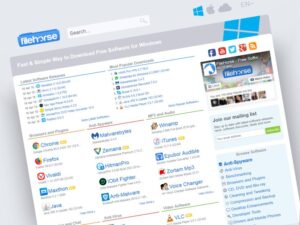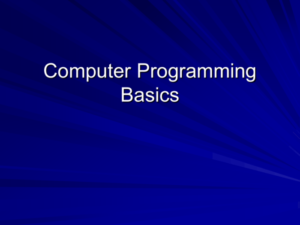Welcome to the whimsical world of PC maintenance tips, where your computer is treated like the precious metal it is, instead of a mere collection of wires and circuits! Think of it as a spa day for your digital companion, complete with refreshing updates, a thorough hardware cleanse, and a sprinkle of optimization magic!
In this fascinating journey, we’ll explore everything from the importance of giving your software a little TLC to the art of reviving a sluggish system from the dead. Buckle up, because your dusty old computer is about to feel like it just received a high-octane makeover!
Basic PC Maintenance Practices

Maintaining your PC is like taking care of a pet; if you neglect it, it may start to act up and demand your attention with unexpected crashes and sluggish performance. Regular maintenance not only extends the life of your computer but keeps it purring smoothly, ensuring you don’t suddenly find yourself staring at the infamous blue screen of doom. Here, we’ll dive into fundamental practices that ensure your machine runs as smoothly as a well-oiled robot.
Importance of Regular Software Updates
Keeping your software up to date is crucial for system performance, security, and compatibility. Just like you wouldn’t want to wear last year’s fashion at a party, your software shouldn’t be stuck in the past either. Updates not only introduce new features but also fix bugs and security vulnerabilities that could leave your system wide open to digital gremlins.To ensure your software is always up to date, follow these steps:
- Open your system settings or control panel.
- Navigate to the ‘Update & Security’ section.
- Click on ‘Check for updates’ and let the magic happen.
- If updates are available, allow them to download and install.
- Restart your computer if prompted (don’t worry, this usually isn’t as traumatic as a breakup).
You’ll find that regular updates can make your computer feel as fresh as a shiny new toy!
Cleaning Hardware Components
A clean computer is a happy computer; dust bunnies have no place in a well-functioning PC. Regularly cleaning your hardware components not only improves airflow, enhancing cooling, but also helps prevent hardware issues that arise from overheating. So grab your trusty can of compressed air and let’s get to work!Follow this step-by-step method:
- Turn off your computer and unplug it (safety first, folks).
- Open the case carefully, usually through screws or a latch.
- Use compressed air to blow out dust from fans, heat sinks, and other crevices (keep the can upright to avoid spraying liquid).
- Wipe down surfaces with a microfiber cloth (imagine it’s a spa day for your hardware).
- Reassemble your computer and power it back up.
Regular cleaning can significantly boost performance and longevity, making your PC ready for all the Netflix binge-watching and gaming marathons you throw at it.
Significance of Disk Cleanup and Defragmentation
Over time, your computer accumulates a horde of temporary files, system caches, and other digital clutter. Performing a disk cleanup clears out this unnecessary baggage, making room for the important stuff. Think of it as decluttering your closet; you can finally find that favorite shirt you thought you lost!Here’s how to perform a disk cleanup and defragmentation:
- Open ‘This PC’ or ‘My Computer’.
- Right-click on the drive you want to clean (usually C:).
- Select ‘Properties’ and click on ‘Disk Cleanup’.
- Choose the files you want to delete (temporary files, recycle bin, etc.).
- Hit ‘OK’ and watch it work its magic.
- Once done, go back to properties and select ‘Tools’.
- Click on ‘Defragment and Optimize Drives’ to tidy up file storage.
- Select your drive and hit ‘Optimize’.
By regularly performing these tasks, you’ll ensure your system runs as smoothly as a well-oiled machine rather than a rusty old bicycle.
Troubleshooting Common PC Issues
When your PC starts acting like a moody teenager, full of glitches and quirks, it’s time to roll up your sleeves and dive into some troubleshooting. Whether your computer has decided not to boot, or your software is throwing tantrums, knowing how to diagnose and fix these issues can save you from a meltdown – and possibly a trip to the nearest tech support hotline (which can be more painful than stepping on a LEGO).
Common Hardware Failures
Hardware failures can strike like a lightning bolt on a sunny day. Here are some common culprits and their quick-fix solutions:
- Dead Power Supply: Your PC won’t turn on? Check the power supply first. If it’s dead, replace it with a new one. Look for a unit that matches your wattage needs; don’t skimp unless you want your PC to have a surprise blackout.
- Overheating CPU: If your computer is sounding like a jet taking off, it could be overheating. Dust off those fans and ensure proper airflow. If you’re up for it, consider reapplying thermal paste – just don’t confuse it with peanut butter!
- Failing Hard Drive: Strange noises? It’s not your computer trying to communicate with aliens; it’s likely a failing hard drive. Back up your data immediately and consider replacing the drive before it’s too late!
Diagnosing and Fixing Software-Related Problems
Software issues can be as tricky as a cat on a hot tin roof. When programs misbehave, here’s how to restore order without resorting to a voodoo doll:
- Software Crashes: Frequent crashes? First, update the software – it’s like giving it a much-needed cup of coffee. If that doesn’t work, reinstall it. Remember: sometimes, programs just need a little nudge and a fresh start.
- Slow Performance: Is your PC moving at the speed of a snail in molasses? Check for bloatware and unnecessary startup programs. Use the Task Manager to end tasks that are hogging resources like a college student at an all-you-can-eat buffet.
- Virus or Malware Infection: If your computer starts acting strangely, it may have unwanted guests. Perform a full system scan with a reputed antivirus. If you find anything suspicious, quarantine it like it’s a pesky raccoon.
Methods to Recover Lost or Corrupted Data
Losing data can feel like dropping your ice cream cone on a hot pavement – devastating! Luckily, there are methods to recover it, so don’t despair just yet:
- File Recovery Software: Several tools can help recover lost files. Programs like Recuva or EaseUS Data Recovery Wizard can be lifesavers. Just remember, the sooner you act, the better your chances!
- Check the Recycle Bin: It may sound obvious, but sometimes the simplest solution is the best one. Your deleted files might just be lounging in the Recycle Bin, waiting for you to rescue them.
- Restore from Backups: If you had the foresight to set up backups, congratulations! You’re one step ahead. Use Windows Backup or a cloud service to restore your files like a superhero swooping in to save the day.
“An ounce of prevention is worth a pound of cure.” – Benjamin Franklin, likely speaking about backing up his data.
Optimizing PC Performance

Have you ever felt like your PC is running slower than a turtle on vacation? Fear not, because we’re about to sprinkle some optimization magic on your machine. By implementing a few techniques, you can transform your sluggish system into a speedy beast, ready to tackle any task. Let’s dive into the nitty-gritty of optimizing your PC for peak performance!
Improving Startup Times on PCs
Startup times can often feel like they belong in a different decade, especially with how long they seem to take. To eliminate those agonizing minutes spent staring at a loading screen, consider these nifty strategies to boost your boot time:
- Limit Startup Programs: Too many chefs spoil the broth—and too many startup programs spoil your boot time. Use the Task Manager (Ctrl + Shift + Esc) to review and disable unnecessary applications from launching at startup.
- Upgrade to an SSD: If your computer is still chugging along with an old-fashioned hard drive, upgrading to a Solid State Drive could cut your startup time in half—giving your machine that sprightly get-up-and-go.
- Check for Malware: Malicious software can slow down your startup process significantly. Regularly scan your PC with trustworthy antivirus software to keep those pesky intruders at bay.
- Optimize BIOS Settings: Accessing the BIOS might sound like a secret mission, but adjusting settings like boot order or enabling fast boot can save precious seconds during startup.
Recommended Software Tools for System Optimization
Optimization tools are like vitamins for your PC; they help maintain efficiency and performance. Here’s a selection of software that can help keep your system running smoothly:
- CCleaner: This tool does a fantastic job of cleaning up junk files, managing startup items, and even fixing registry issues—think of it as a spring cleaning for your computer.
- Defraggler: For those still using HDDs, Defraggler can help defragment your drive to improve access times, making your files easier to find than your lost TV remote.
- Advanced SystemCare: A one-stop-shop for system optimization, this software can boost your PC speed, clean up junk files, and manage startup items with just a few clicks—like having a personal assistant for your computer!
- Malwarebytes: Protect your system from unwanted guests with Malwarebytes. It provides excellent real-time protection and regularly scans for threats that could slow you down.
Managing System Resources Effectively
Just like a chef needs to manage ingredients effectively to create a delightful dish, your PC needs resource management to run smoothly. Effective management not only optimizes performance but also prolongs your system’s life. Here’s how you can maintain a harmonious balance of your system resources:
- Monitor Resource Usage: Utilize Task Manager to keep an eye on CPU, memory, and disk usage. Identifying resource hogs early helps you stay one step ahead of potential slowdowns.
- Close Unused Applications: Running multiple programs simultaneously can be taxing on your system. Close any software you aren’t using to free up resources, as every little bit counts.
- Manage Visual Effects: Windows’ flashy visual effects can be a drain on your resources. Adjust settings by navigating to Control Panel > System > Advanced System Settings > Performance Options to strike a balance between visuals and performance.
- Increase RAM: If your PC is a true multitasker, consider augmenting its RAM. More memory means more breathing room for running applications, maximizing your computing experience.
“Optimizing your PC is not just a chore; it’s a journey to a faster, more efficient future!”
Last Recap
And there you have it, folks! A delightful romp through the essential PC maintenance tips that transform your tech from a moody gremlin into a well-oiled machine. With a little love, care, and the occasional defragmentation—your computer can go from barely functioning to a turbo-charged wonder. So grab those tools, roll up your sleeves, and let’s keep that machine humming like a superstar!
Commonly Asked Questions
How often should I update my software?
As often as your computer begs for it—typically once a month is a good rule of thumb!
Is it necessary to clean my hardware?
Absolutely! A clean PC is a happy PC; aim for a thorough clean every 6 months!
What is disk cleanup and why should I do it?
Disk cleanup frees up space on your hard drive by removing unnecessary files. Think of it as decluttering your digital closet!
Can I recover lost data myself?
Yes, but be careful! Use recovery software, but sometimes calling in a professional is the safest bet.
Why is my PC slow at startup?
It might be crying for help because of too many startup programs. Time to trim the fat and speed things up!