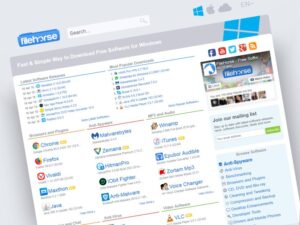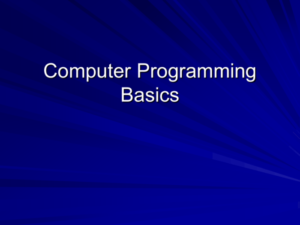Work-from-home computers have become the unsung heroes of the modern workspace, quietly enabling our pajama-clad productivity.
With the right setup, these machines morph from mere gadgets into powerful productivity tools that transform your living room into a hub of efficiency. Whether you’re typing away on a laptop or basking in the glow of a desktop, the right computer can enhance your workflow while you sip coffee in your bunny slippers.
Importance of Work-from-Home Computers
In today’s fast-paced world, work-from-home computers have become as essential as coffee on a Monday morning. These digital companions not only bridge the gap between the office cubicle and the living room couch but also mold the very nature of remote work into something wonderfully productive—albeit with the potential for pajama-clad conference calls that could scare even the most seasoned of professionals.The role of computers in facilitating remote work cannot be overstated.
They serve as both the workhorse and the chariot of the modern-day worker, enabling seamless communication, project management, and access to resources from the comfort of home. Without these powerful machines, remote work would feel more like trying to juggle flaming swords while riding a unicycle—difficult and highly impractical. A well-equipped computer can turn a living room into a bustling office, making remote employees more efficient and effective than ever before.
Essential Features of Work-from-Home Computers
When selecting a computer for remote work, several essential features come into play that can mean the difference between a productive day and a frustrating one. Imagine trying to type on a keyboard that feels like a 1980s relic—while surrounded by distractions that could rival a circus. To avoid such nightmares, consider the following key features when choosing a work-from-home computer:
- Processing Power: A robust processor (like an Intel i5 or Ryzen 5) ensures that multitasking between video calls, spreadsheets, and that one stubborn game of Solitaire runs smoothly.
- RAM: A minimum of 8GB RAM is recommended to keep your computer from slowing down while you’re simultaneously streaming your favorite show in the background (because who can work without a little entertainment?).
- Display Quality: A high-definition screen minimizes eye strain during those marathon work sessions and ensures that you can clearly see your boss’s many, many, many emails.
- Webcam and Microphone: Quality equipment for virtual meetings is vital. After all, nobody wants to be the person who accidentally mutes themselves when asked a direct question (again).
- Storage Capacity: Opt for at least 256GB SSD storage. Slow loading times are so last year, much like dial-up internet!
- Connectivity Options: Multiple USB ports and a decent Wi-Fi card are crucial for connecting all those peripherals and ensuring you can stream cat videos during breaks without interruption.
The right computer equipped with these features transforms remote work from a potential nightmare into a dream job, allowing employees to focus on their tasks while secretly plotting their next snack break.
Types of Computers for Remote Work

When it comes to remote work, choosing the right computer can feel like deciding between a comfy couch or a stiff office chair—both get the job done, but one definitely feels better at the end of the day. Understanding the different types of computers available can help you set up a work-from-home oasis that balances performance with comfort, ensuring you’re as productive as a caffeinated squirrel.
Comparison of Desktop Computers and Laptops
Both desktop computers and laptops have their merits in a home office setup, and choosing between them often boils down to your personal work style and space constraints.
- Desktop Computers: Generally offer superior performance, with faster processing speeds and more robust graphics capabilities. They are ideal for tasks that require heavy-duty computing, like video editing or gaming during lunch breaks. Desktops usually come with larger screens, allowing for a more immersive experience—perfect for those who prefer to feel like they’re in a command center rather than working from the dining table.
- Laptops: The champions of portability! They allow you to work from the couch, kitchen, or even while you pretend to listen to a Zoom call from the comfort of your bed. Laptops are compact, easy to store, and ideal for those who enjoy changing their scenery and occasionally working from a coffee shop. However, their smaller size can sometimes lead to less power compared to desktops.
Both types have their pros and cons, making it essential to assess your needs. If you thrive in one spot with multiple monitors and an elaborate snack setup, go for a desktop. If your idea of a fruitful workday includes the flexibility to relocate your office to the patio, a laptop might be your best bet.
Benefits of All-in-One Computers
All-in-one computers are like the Swiss Army knives of the computer world: compact, versatile, and surprisingly powerful. They combine the monitor and the computer into one sleek, space-saving unit, which means less clutter and fewer cables—perfect for remote work where keeping distractions to a minimum is key.
- Space Efficiency: With no separate tower, all-in-ones are excellent for smaller home offices. They can be set up anywhere, from a minimalist desk to a kitchen counter, without turning your space into a tech jungle.
- Design Aesthetics: Generally more modern and visually appealing, these computers can blend seamlessly into home decor. You wouldn’t want your workspace to clash with your meticulously curated collection of quirky cat figurines.
- Easy Setup: Most all-in-ones are plug-and-play, meaning you can go from unboxing to video conferencing in mere minutes—unless you spend too long trying to figure out where the power cord is hidden.
- Touchscreen Options: Many all-in-ones come with touchscreen functionality, adding a fun, interactive element to your work, ideal for brainstorming sessions that require a bit of doodling or for just pretending you have a cool tablet.
All-in-ones may not be the powerhouse desktops or the ultra-portable laptops, but they provide a middle ground for those who want style without sacrificing substance.
Best Operating Systems for Work-from-Home Setups
Selecting the right operating system (OS) is crucial for streamlining your daily tasks and ensuring compatibility with your software needs. Each OS has unique features that can enhance your remote work experience.
- Windows: The heavyweight champion of operating systems, Windows is compatible with a vast array of software, making it a go-to choice for businesses and gamers alike. With regular updates and a user-friendly interface, it provides a stable and familiar environment for productivity.
- macOS: For the design-savvy and those who live in the Apple ecosystem, macOS offers a sleek interface and seamless integration with other Apple devices. It’s particularly favored by creative professionals for its robust multimedia capabilities and intuitive design.
- Linux: If you’re feeling adventurous and want to escape the corporate software monopoly, Linux is the open-source option that allows you to customize your experience. It’s perfect for developers and those who love to tinker with their systems, though it comes with a learning curve that may not be ideal for everyone.
Selecting the right operating system can significantly impact your workflow, so consider your software requirements and personal preferences as you set up your remote workspace.
Setting Up a Productive Home Office with Computers

Creating a productive home office is akin to assembling your very own fortress of productivity—where emails are answered, deadlines are met, and coffee flows like a river of motivation. It starts with the right computer setup and the peripherals needed to create a space that inspires creativity and focus, free from the distractions of the home. Let’s dive into the essentials to ensure your home office is not just a desk but a launching pad for your best work yet.
Essential Peripherals for a Work-from-Home Computer Setup
To complement your computer and transform your workspace into a productivity powerhouse, it’s essential to have the right peripherals. These accessories can make or break your home office experience, ensuring your setup is as functional as it is fabulous. Here’s a checklist of must-have items to consider:
- Keyboard: A comfortable, responsive keyboard can feel like typing on clouds. Consider a mechanical keyboard for that satisfying click.
- Mouse: Ergonomics is key here; opt for a mouse that fits your hand like a glove, reducing strain during those long work sessions.
- Monitor: A larger display (or two) can prevent the dreaded eye strain, allowing you to see your projects clearly and multitask like a seasoned pro.
- Webcam: With meetings moving online, a good webcam is vital. Ensure you’re seen in high definition—because nobody wants to be the pixelated face of the meeting.
- Headphones: Noise-canceling headphones can be your best friend, creating an oasis of concentration amidst the chaos of home life.
- Printer/Scanner: Yes, they still exist! A multifunction printer can save you from the paperless struggle when you need to sign, scan, or print documents.
- Desk Lamp: Good lighting is crucial. Choose a lamp that’s bright, adjustable, and doesn’t cast shadows on your monitor.
Optimizing Computer Settings for Better Work Efficiency
Once you have your peripherals in place, it’s time to optimize your computer settings to enhance work efficiency. Adjusting settings can transform your computer into the ideal work assistant—no coffee breaks needed. Here’s how to get started:
- Adjust Display Settings: Increase text size and contrast to improve readability. You can also adjust the brightness to match your environment, reducing eye strain.
- Organize Your Desktop: Clutter breeds chaos. Keep your desktop clean by organizing files into folders and removing unnecessary shortcuts.
- Use Virtual Desktops: If your operating system supports it, create virtual desktops to separate workspaces for different tasks or projects.
- Task Management Software: Utilize apps like Trello or Asana to keep track of tasks and deadlines. They can help turn overwhelming lists into manageable chunks.
- Keyboard Shortcuts: Learn and leverage keyboard shortcuts for your operating system and programs. This can significantly speed up your workflow.
Ergonomic Considerations for Designing a Home Office Around a Computer
Creating an ergonomic workspace is vital for keeping your body comfortable and healthy while you conquer the workday from home. Proper design can prevent the infamous “home office slump” and make every work session feel like a productive walk in the park. Consider these key elements:
- Chair Height: Your chair should support your back and allow your feet to rest flat on the ground. If your feet dangle, consider a footrest—no need to have your feet practicing ballet.
- Desk Height: Your desk should be at a height that allows your elbows to be at a 90-degree angle. You shouldn’t feel like you’re typing on a coffee table.
- Monitor Position: The top of your monitor should be at or slightly below eye level, allowing you to look straight ahead rather than craning your neck like a giraffe.
- Break Reminders: Set reminders to take breaks and stretch. Movement is essential to counteract the dangers of prolonged sitting. Your body deserves a little shimmy!
- Lighting: Position your screens to minimize glare from windows or lamps, avoiding the “why is everything too bright?” phenomenon. Your eyes will thank you.
Summary
In conclusion, as we navigate this era of remote work, having the right work-from-home computer is not just a luxury but a necessity. Choosing the best fit for your needs and creating a comfortable workspace can make all the difference between a productive day and a Netflix binge. So, gear up and get ready to conquer your projects from the comfort of your home—your couch is waiting for you!
Expert Answers
What features should I look for in a work-from-home computer?
A good work-from-home computer should have a fast processor, ample RAM, a high-resolution display, and sufficient storage space to handle your tasks effectively.
Are laptops better than desktops for remote work?
It depends on your needs—laptops offer portability while desktops typically provide more power and larger screens. Choose based on your work style!
Can I use my tablet as a work-from-home computer?
While tablets can be useful for light tasks, they usually lack the power and functionality of traditional computers for more complex work.
How do I set up a comfortable home office?
Focus on ergonomics: use an adjustable chair, position your monitor at eye level, and ensure good lighting to create a workspace that minimizes strain.
Is it necessary to have a powerful computer for remote work?
Not necessarily! The power you need depends on your specific job requirements. For basic tasks, a standard computer will do just fine!